Would you like to lighten the workload of your developers? If you answered yes, then you should go through this article. With the introduction of editable templates, managing the templates does not remain the developer-only task. Any non-technical person can manage the editable templates. However, the developer would be required to set up the editable templates.
Due to editable templates a new role, that of template authors was introduced in Adobe ecosystem. These authors can update/modify and delete the template structure, layout, and initial content dynamically at any time as required. Developers would still be required to set up the environment, create designs/styles, create the components and content fragments to be used, but once these basics are in place, the template author can create and configure templates without any assistance from developer.
Understanding Folder Structure
Before you start creating editable templates, you should understand the folder structure:
- Structure in repository
For an editable template, you can create the /conf/<project-name> structure in either the ui.content or ui.apps module in a project,
- Template location
For an editable template, the template code is stored at /conf/<project-name>/settings/wcm/templates. The template types and policies, however, can be stored anywhere. They also follow the same order in script resolution strategy as well.
- Page/component design
For an editable template, the design is stored at /conf/<project-name>/settings/wcm/policies.
How to Create Editable Templates
To create an editable template, you first need to create a folder under /conf directory. AEM comes with /conf/global by default and you can use that, but it needs to be enabled before use. If /conf/global is not present then there are two ways to create that folder: with the web interface or in your project code.
Open URL : http://localhost:4502/aem/start.html
Using the interface, open the Tools menu, then choose General and then Configuration Browser.
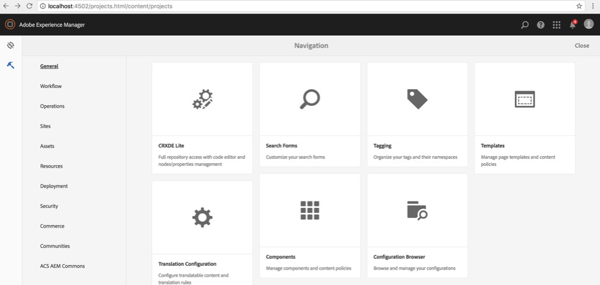
Once you are inside the Configuration Browser tool, click on Create Configuration and then check the Editable Templates check box.
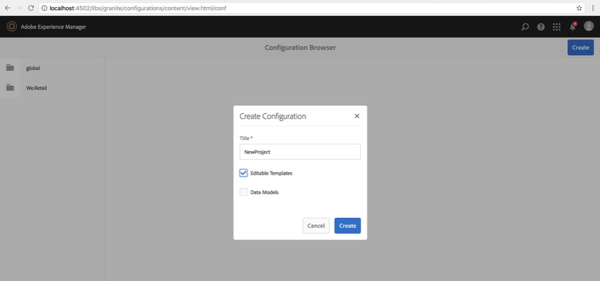
To create the folder using project code, make sure the folder has:
- /conf/<your-project>/settings/wcm/templates, which holds all editable templates for this project
- /conf/<your-project>/settings/wcm/policies, which holds all page and component content policies
- /conf/<your-project>/settings/wcm/template-types , which is like the template of an editable template and is copied over to the template. This is required only if you use OOTB template types.
There are three OOTB template types:
- /libs/settings/wcm/template-types/html5page
- /libs/settings/wcm/template-types/afpage
- /apps/settings/wcm/template-types/coreCmpPage

After you create the conf project folder, template authors can create a new template by choosing a predefined template type in Tools -> General -> Templates -> Project folder. Once an editable template is created and all the changes related to structure, layouts or content polirices are done, it has to be enabled and published before the content author can use it and create the content pages in AEM author instance.
How to Create a Page
To create a page, make sure either static or editable templates are allowed in the designated directory where you want to create the pages using the newly created template. There are two ways to decide the template visibility on your content directory. Either you can set Allowed Templates on (root) page properties, or you can set an allowedPaths property in the cq:Template node.
A page created from an editable template usually has a root node and will have initial nodes under /<template-name>/initial. These are editable components. The page will also render with non-editable components defined in /<template-name>/structure. These components have a lock status and don’t have property editable = “{Boolean}true”.
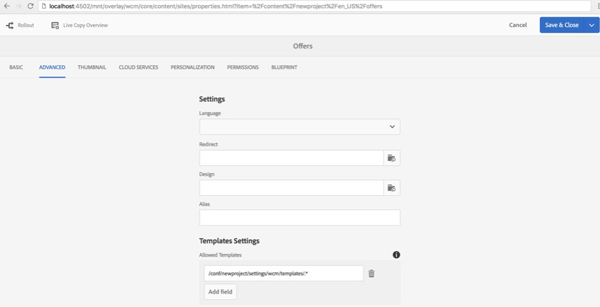
There is no difference in the page creation process. Content authors cannot tell an editable template from a static template in the Create Page wizard. Both display the template title and thumbnail.
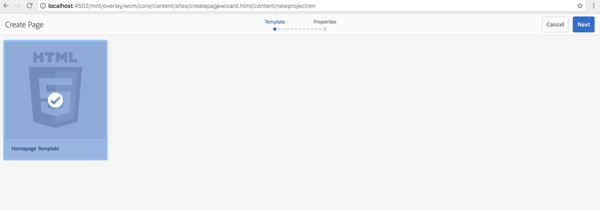
After a page is created, a page from an editable template will not have a design mode option, as the template and pages get connected dynamically. Hence a change in /<your-template-name>/structure ( template which is already enabled and published ) will affect all the pages which are using that template.
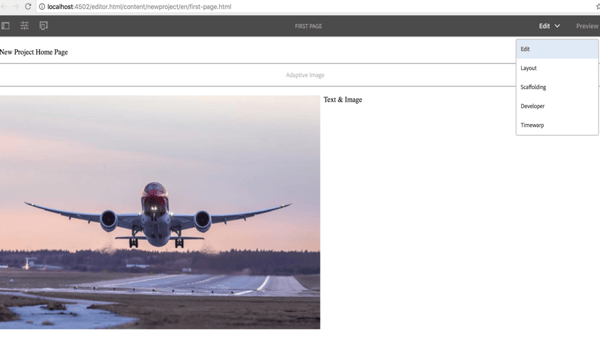
The Parts of an Editable Template
An editable template has four elements to configure and edit:
- Structure: In this element, you can define the components and contents for your templates. The components defined in the template structure cannot be moved nor deleted from a resulting page. Also, once the layout container is unlocked, the content gets moved to the initial content.
- Initial Content: In this element, you can define content that will appear when a page is first created based on the template. Initial content can then be edited by page authors. Generally, some starting content is placed for better understanding of the working of the component.
- Content Policies: Content Policies define the design properties of the component. These are applicable to the template as well as pages created with the template.
- Layout: You can define the template layout for an array of devices. Responsive layout for templates operates in the same way as it does for page authoring.
Editable Templates in Action
To see how the editable templates work, we will use the sample site that includes AEM 6.5 OOTB. All pages in We.Retail is based on editable templates, allowing non-developers to adapt and customize the templates.
For example, open a page:
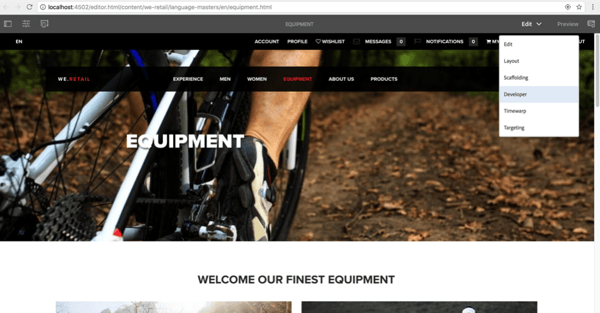
http://localhost:4502/editor.html/content/we-retail/language-masters/en/equipment.html
Notice that the mode selector no longer offers a design mode. Because this page was created with an editable template you need to change the editable template using the Template Editor and if you want to alter the design.
To edit the template that was used to create the current page, open it from the Page Information menu and select Edit Template. You should have the permission to edit the template, because you should belong to the template-authors group.
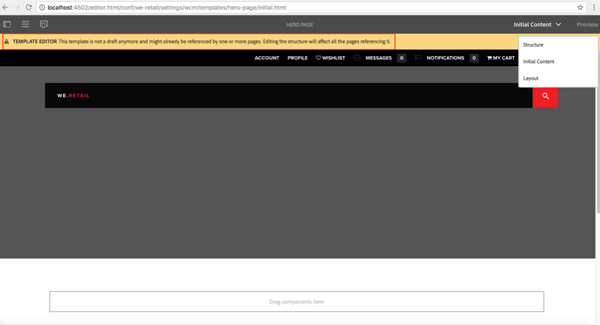
As you can see, we get a message telling us the template is active and not a draft. Any changes made in the template will be reflected in the pages that were created with it.
Next, open the Structure mode of the page. You can change the template structure, or add or remove the allowed components on each page section.
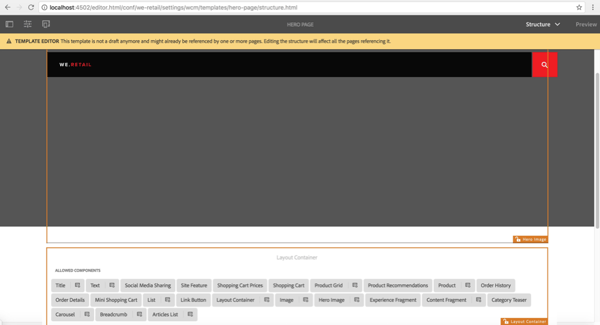
Alternatively, you can open the Initial Content mode and define the initial content when the page is created.
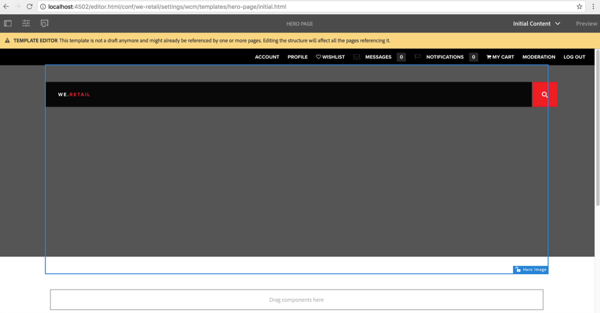
All the changes applied to the Initial Content are reflected in the new pages, but not in the existing ones.
Next, add a Text component in the Hero Page editable template.
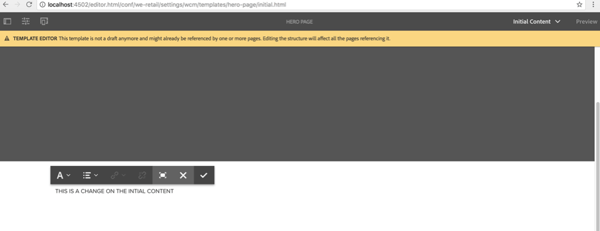
Then create a new page to see the change.
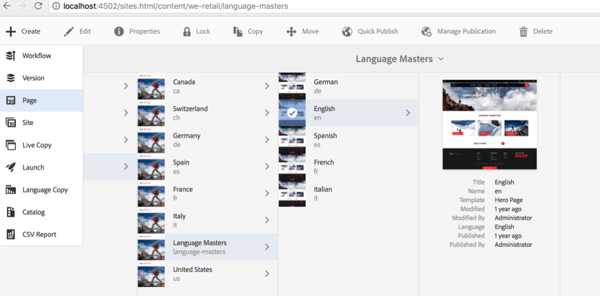
Select the template you were modifying.
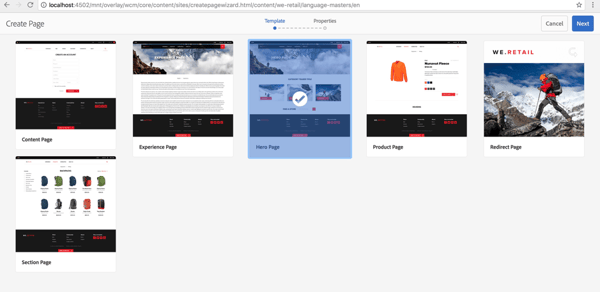
Once the page is created with the selected template, you will see the new page with the initial content defined on the Initial Content of your editable template
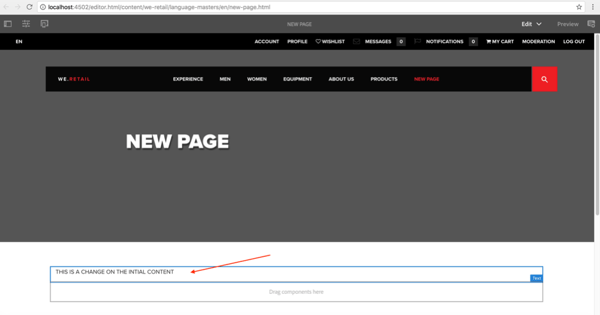
But if you open an existing page, you will notice that the change is not there, as we can see in the next image.
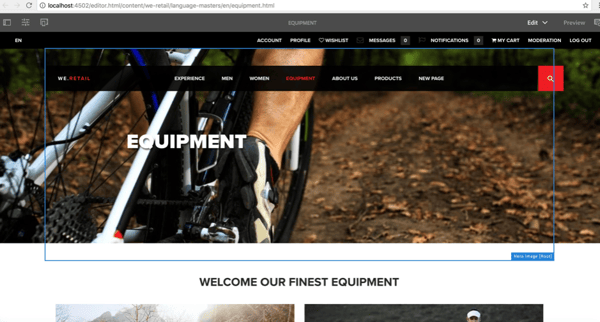
Now we are going to change the Structure of the template. Be very careful when applying a change in the structure of a template, because any change in this mode will be reflected in all the pages that were created from this template.
For example, remove the footer on the We.Retail Hero Page editable template.
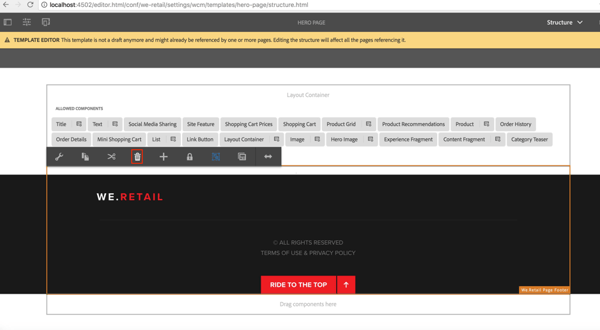
You can see that the change applied to the template was made in both the existing pages and the newly created page: The page footer was removed.
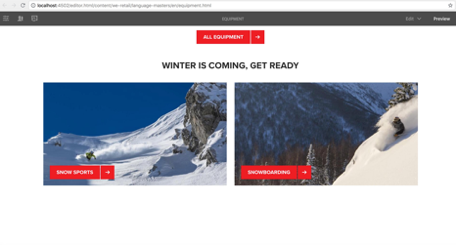
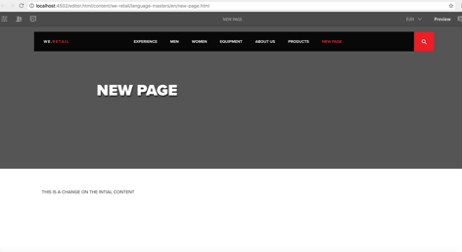
This is the big difference between static and editable templates. Once a page is created with the template, no dependency is generated between them, so if the template is modified, it did not affect the pages existing. We only see the changes in a new page created from this template. But with editable templates, the page maintains a reference to the template with which it was created and any changes can be applied instantly in existing pages.
Next, to change the design configurations to define which components are allowed in the container, open the Policies menu in the Structure mode.
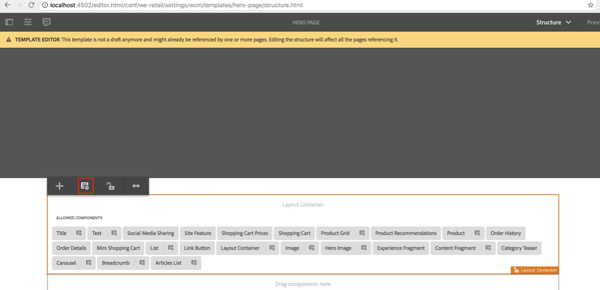
When you open the Policies menu you will see the following options:
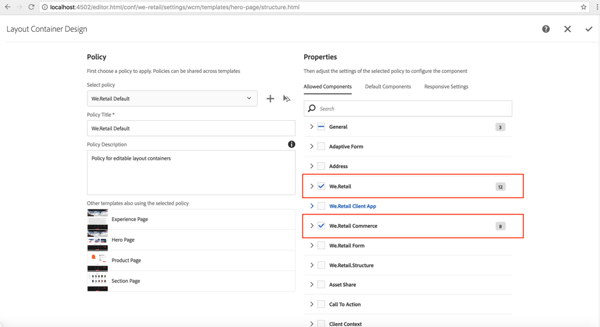
You can also save the current configurations which can be later reused in other containers or templates.
Conclusion
With editable templates, you enable template authors to create and modify templates as needed. In addition, you relieve the development team of some responsibilities which reduces coupling and increases cohesion. Also, it gives the content authors a central place to manage everything about the template
This approach is more modular and you can control which components authors can see and use on a page, whether or not the component is editable, which design properties the page or components have, how the component should display on different devices, and even if they can be hidden on small screens.
